Hello (Java) world!
Important! This walk-through guide is only for those of you who
are using a Windows platform, and you need to have Java 1.6 SDK or later already installed.
If the following doesn't work as indicated, it is likely to be because your installation isn't correctly configured. Please refer to the Knowledge Base in the Support section of the website for help with this:
If the following doesn't work as indicated, it is likely to be because your installation isn't correctly configured. Please refer to the Knowledge Base in the Support section of the website for help with this:
- Direct links to the Knowledge Base guides (each opens in a separate window)
- Creating a Java application using Perfect Developer ...
- Interfacing a Java graphical user interface to a Perfect application
Now try the following steps:
 Run Perfect Developer. from either the Desktop short-cut
or Start/Programs...
Run Perfect Developer. from either the Desktop short-cut
or Start/Programs...
You'll see a typical graphical user interface (GUI).
We call this GUI the Perfect Developer Project Manager.
In the Project Manager, select File/Open project and browse to HelloWorld.
If you installed the software to the default location, this should be found
at C:\Program Files\Escher Technologies\Perfect Developer\Examples\HelloWorld.
You should be able to see a file called Hello.pdp - the pdp extension means it is a Perfect Developer Project.
Double-click hello.pdp to open the project.
Locate the Build button on the tool-bar, and click it.
on the tool-bar, and click it.
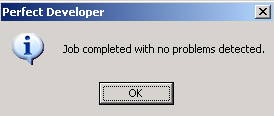 Perfect Developer will now build the project, giving you a running commentary as it does so. Finally you should see an alert box with a message “Job completed with no problems detected”.
Perfect Developer will now build the project, giving you a running commentary as it does so. Finally you should see an alert box with a message “Job completed with no problems detected”.
Click OK to clear the message box away.
You should be able to see a file called Hello.pdp - the pdp extension means it is a Perfect Developer Project.
Double-click hello.pdp to open the project.
Locate the Build button
 on the tool-bar, and click it.
on the tool-bar, and click it.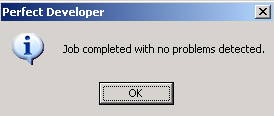 Perfect Developer will now build the project, giving you a running commentary as it does so. Finally you should see an alert box with a message “Job completed with no problems detected”.
Perfect Developer will now build the project, giving you a running commentary as it does so. Finally you should see an alert box with a message “Job completed with no problems detected”.Click OK to clear the message box away.
To run the generated Java program, go to the CommandPrompt,
browse to HelloWorld as above, and then to the output subdirectory. You should be able to see a file called hello.jar.
Run this file by entering java -jar hello.jar

Run this file by entering java -jar hello.jar


Having reached this stage, you can be sure that your installation is configured correctly!
The next step is to change the example a little.
Now go back to the Project Manager.
Find the line C:\Program Files\Escher Technologies\Perfect Developer\Examples\HelloWorld\Main.pd
Double-click it. This will open the source file in whatever text editor you are using. The default is Notepad.
Alter the text of the message, save it, and return to the Project Manager. Rebuild the project.
Find the line C:\Program Files\Escher Technologies\Perfect Developer\Examples\HelloWorld\Main.pd
Double-click it. This will open the source file in whatever text editor you are using. The default is Notepad.
Alter the text of the message, save it, and return to the Project Manager. Rebuild the project.
If you get an error, double-clicking on the error will take you to the line where the error has been identified.
Experiment for a while!

Experiment for a while!

Next: introducing Perfect